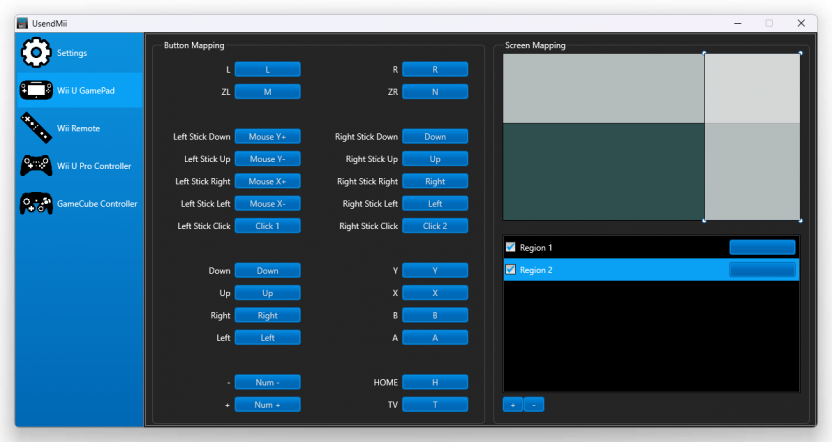Difference between revisions of "UsendMii"
Jump to navigation
Jump to search
(Version 0.3.0 is now available) |
(Updated to 0.4.0) |
||
| Line 20: | Line 20: | ||
<ul> | <ul> | ||
<li>Left-click on the button to detect the input (keyboard or mouse).</li> | <li>Left-click on the button to detect the input (keyboard or mouse).</li> | ||
| − | <li>Right-click on the button to show a pop-up menu. The Clear, vJoy, Detect and Mouse option could be used to set a key.</li> | + | <li>Right-click on the button to show a pop-up menu. The Clear, vXbox, vJoy, Detect and Mouse option could be used to set a key.</li> |
</ul> | </ul> | ||
</li> | </li> | ||
| Line 49: | Line 49: | ||
<li>Download vJoy from the [http://vjoystick.sourceforge.net/site/index.php/download-a-install Official Site].</li> | <li>Download vJoy from the [http://vjoystick.sourceforge.net/site/index.php/download-a-install Official Site].</li> | ||
<li>Execute the installer.</li> | <li>Execute the installer.</li> | ||
| − | <li>Before launching UsendMii [http://vjoystick.sourceforge.net/site/index.php/dev/88-configuration-of-vjoy-devices2 Configure the vJoy Device]. UsendMii will pick the first device that is available. | + | <li>Before launching UsendMii [http://vjoystick.sourceforge.net/site/index.php/dev/88-configuration-of-vjoy-devices2 Configure the vJoy Device]. UsendMii will pick the first device that is available. Buttons, 4 directions POV Hat Switches and axes are supported.</li> |
<li>Launch UsendMii and Calibrate the vJoy Device in the Game Controllers (joy.cpl) Properties.</li> | <li>Launch UsendMii and Calibrate the vJoy Device in the Game Controllers (joy.cpl) Properties.</li> | ||
<li>Configure your games to use the proper vJoy Device.</li> | <li>Configure your games to use the proper vJoy Device.</li> | ||
| + | </ul> | ||
| + | <h3>vXbox (virtual Xbox controller for Windows)</h3> | ||
| + | <ul> | ||
| + | <li>Download and install the latest [https://www.microsoft.com/hardware/en-us/d/xbox-360-controller-for-windows Xbox 360 controller] drivers.</li> | ||
| + | <li>Download and follow the steps from [https://github.com/shauleiz/vXboxInterface/releases/latest GitHub].</li> | ||
| + | <li>Configure your games to use the proper vXbox controller.</li> | ||
</ul> | </ul> | ||
| Line 58: | Line 64: | ||
<li>UsendMii is a HTTP server that delivers Web content to the [[Internet Browser|Wii U Internet Browser]] software.</li> | <li>UsendMii is a HTTP server that delivers Web content to the [[Internet Browser|Wii U Internet Browser]] software.</li> | ||
<li>The Internet Browser uses specialized JavaScript to obtain button states of the GamePad.</li> | <li>The Internet Browser uses specialized JavaScript to obtain button states of the GamePad.</li> | ||
| − | <li>The button states are converted to JSON and sent to UsendMii using WebSocket protocol. POST request are used for version before 4.0.0</li> | + | <li>The button states are converted to JSON and sent to UsendMii using WebSocket protocol. POST request are used for version before 4.0.0.</li> |
<li>When received, UsendMii will simulate keystrokes, mouse motions, or button clicks.</li> | <li>When received, UsendMii will simulate keystrokes, mouse motions, or button clicks.</li> | ||
</ul> | </ul> | ||
| − | <h2> | + | <h2>Change Log</h2> |
| + | <h3>0.4.0</h3> | ||
| + | <ul> | ||
| + | <li>Added support for vXboxInterface.</li> | ||
| + | <li>Added support for POV hat switches with vJoy.</li> | ||
| + | <li>Added support for Slider axes with vJoy.</li> | ||
| + | <li>Added support for horizontal mouse wheel.</li> | ||
| + | <li>Added video subtitles support.</li> | ||
| + | </ul> | ||
<h3>0.3.0</h3> | <h3>0.3.0</h3> | ||
<ul> | <ul> | ||
Revision as of 05:20, 28 April 2016
UsendMii is a Windows (32-bit and 64-bit) and Mac OS X software that will let use your Wii U GamePad on your computer. UsendMii will also allow you to view MP4 videos from your PC on the Wii U GamePad and your TV.
Downloads
How To Use
PC Inputs
- Choose an available port for the web server. By default port 80 is used.
- Map the GamePad buttons to the wanted keys.
- Left-click on the button to detect the input (keyboard or mouse).
- Right-click on the button to show a pop-up menu. The Clear, vXbox, vJoy, Detect and Mouse option could be used to set a key.
- Click on the Start button.
- Open the Wii U Internet Browser and use one the URLs shown in UsendMii (URL to use in the Wii U Internet Browser).
- In the menu tap on the PC Inputs button.
- You may need to click on the Refresh button each time UsendMii starts.
Video
- Use the same steps as above.
- Choose a Media Folder where MP4 videos are stored.
- Tap on the Videos button.
- On the Wii U GamePad click on the video you want to view.
Screenshot
- Use the same steps as above.
- Choose a Media Folder where to upload a screenshot.
- Tap on the Images button.
- Click the Select button.
- Pick the image to save. The one on the TV or the one on the Wii U GamePad.
- Click the Upload button.
- A new JPG file should now be available in your Media Folder.
vJoy (virtual joystick for Windows)
- Download vJoy from the Official Site.
- Execute the installer.
- Before launching UsendMii Configure the vJoy Device. UsendMii will pick the first device that is available. Buttons, 4 directions POV Hat Switches and axes are supported.
- Launch UsendMii and Calibrate the vJoy Device in the Game Controllers (joy.cpl) Properties.
- Configure your games to use the proper vJoy Device.
vXbox (virtual Xbox controller for Windows)
- Download and install the latest Xbox 360 controller drivers.
- Download and follow the steps from GitHub.
- Configure your games to use the proper vXbox controller.
How Does It Work
- UsendMii is a HTTP server that delivers Web content to the Wii U Internet Browser software.
- The Internet Browser uses specialized JavaScript to obtain button states of the GamePad.
- The button states are converted to JSON and sent to UsendMii using WebSocket protocol. POST request are used for version before 4.0.0.
- When received, UsendMii will simulate keystrokes, mouse motions, or button clicks.
Change Log
0.4.0
- Added support for vXboxInterface.
- Added support for POV hat switches with vJoy.
- Added support for Slider axes with vJoy.
- Added support for horizontal mouse wheel.
- Added video subtitles support.
0.3.0
- Works with New Nintendo 3DS.
- Showing all available IPv4 addresses.
- Improved web menu.
- Updated Bootstrap to version 3.3.6.
0.2.3
- Linked against vJoy 2.0.5.
- Updated Bootstrap to version 3.3.2.
0.2.2
- Wii U screenshot downloader was broken in last version.
- Web UI is now using Bootstrap framework.
0.2.1
- Fixed key mapping on Mac OS X.
- HOME button value was not loaded from XML files and it was impossible to map it.
0.2.0
- Screen Mapping.
- HTML menu.
- Increased application loading time on Windows 7.
0.1.0
- Increased UsendMii performance with Wii U update 4.0.0.
- Image viewer and Wii U screenshot downloader.
0.0.7
- Touch screen was not working.
- Key mapping was not working in Windows.
0.0.6
- Mac OS X version is now available (some functionalities are missing).
- Key mapping could be saved and loaded from XML files.
- Added touch screen (Left, Right, Up and Down).
0.0.5
- Seeking an MP4 video is now working.
- Added support for mouse wheel, mouse X buttons and vJoy (virtual joystick).
0.0.4
- Viewing MP4 video from a folder on your PC is now possible.
- Stick could be used for moving the cursor.
- Now using XMLHttpRequest instead of jQuery.
0.0.3
- Mouse buttons could be simulated.
- Input could be used when the touch screen is touched.
0.0.2
- Better key mapping
- Key names are always in English
0.0.1
- Original version
Credits
- Crayon: code
- ketufe: ideas and testing
- vashgs: original concept
- jsa and The Official GMan: New Nintendo 3DS support