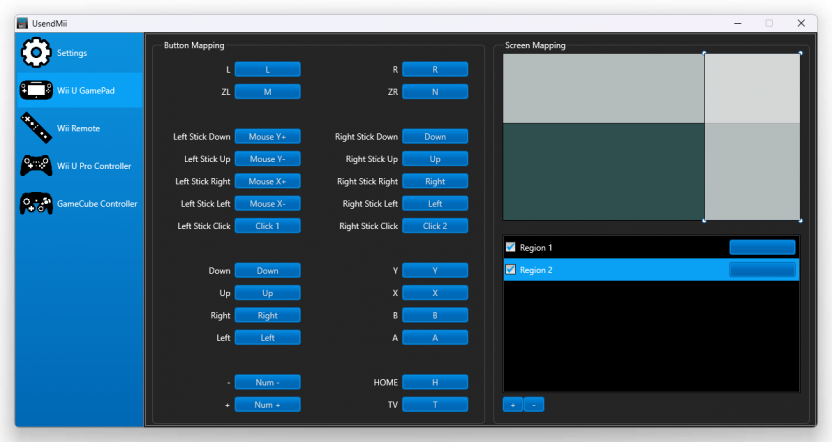UsendMii: Difference between revisions
Jump to navigation
Jump to search
Changed the Youtube video |
m Added wiki links |
||
| Line 1: | Line 1: | ||
[[UsendMii]] is a Windows (32-bit and 64-bit) and Mac OS X software that will let use your Wii U GamePad on your computer. | [[UsendMii]] is a Windows (32-bit and 64-bit) and Mac OS X software that will let use your [[Wii U GamePad]] on your computer. | ||
UsendMii will also allow you to view MP4 videos from your PC on the Wii U GamePad and your TV. | UsendMii will also allow you to view MP4 videos from your PC on the Wii U GamePad and your TV. | ||
| Line 24: | Line 24: | ||
</li> | </li> | ||
<li>Click on the Start button.</li> | <li>Click on the Start button.</li> | ||
<li>Open the Wii U Internet Browser and use the URL shown in UsendMii (URL to use in the | <li>Open the Wii U Internet Browser and use the URL shown in UsendMii (URL to use in the Wii U Internet Browser).</li> | ||
<li>In the menu tap on the PC Inputs button.</li> | <li>In the menu tap on the PC Inputs button.</li> | ||
<li>You may need to click on the Refresh button each time UsendMii starts.</li> | <li>You may need to click on the Refresh button each time UsendMii starts.</li> | ||
| Line 56: | Line 56: | ||
<h2>How Does It Work</h2> | <h2>How Does It Work</h2> | ||
<ul> | <ul> | ||
<li>UsendMii is a HTTP server that delivers Web content to the Wii U Internet Browser software.</li> | <li>UsendMii is a HTTP server that delivers Web content to the [[Internet Browser|Wii U Internet Browser]] software.</li> | ||
<li>The Internet Browser uses specialized JavaScript to obtain button states of the GamePad.</li> | <li>The Internet Browser uses specialized JavaScript to obtain button states of the GamePad.</li> | ||
<li>The button states are converted to JSON and sent to UsendMii using WebSocket protocol. POST request are used for version before 4.0.0</li> | <li>The button states are converted to JSON and sent to UsendMii using WebSocket protocol. POST request are used for version before 4.0.0</li> | ||
Revision as of 17:31, 12 August 2014
UsendMii is a Windows (32-bit and 64-bit) and Mac OS X software that will let use your Wii U GamePad on your computer. UsendMii will also allow you to view MP4 videos from your PC on the Wii U GamePad and your TV.
Downloads
How To Use
PC Inputs
- Choose an available port for the web server. By default port 80 is used.
- Map the GamePad buttons to the wanted keys.
- Left-click on the button to detect the input (keyboard or mouse).
- Right-click on the button to show a pop-up menu. The Clear, vJoy, Detect and Mouse option could be used to set a key.
- Click on the Start button.
- Open the Wii U Internet Browser and use the URL shown in UsendMii (URL to use in the Wii U Internet Browser).
- In the menu tap on the PC Inputs button.
- You may need to click on the Refresh button each time UsendMii starts.
Video
- Use the same steps as above.
- Choose a Media Folder where MP4 videos are stored.
- Tap on the Video button or add /video to the URL used above.
- On the Wii U GamePad click on the video you want to view.
Screenshot
- Use the same steps as above.
- Choose a Media Folder where to upload a screenshot.
- Tap on the Image button or add /image to the URL used above.
- Click the Browse button.
- Pick the image to save. The one on the TV or the one on the Wii U GamePad.
- Click the Send button.
- A new JPG file should now be available in your Media Folder.
vJoy (virtual joystick for Windows)
- Download vJoy from the Official Site.
- Execute the installer.
- Before launching UsendMii Configure the vJoy Device. UsendMii will pick the first device that is available. Only buttons and axes (X, Y, Z, Rx, Ry and Rz) are supported.
- Launch UsendMii and Calibrate the vJoy Device in the Game Controllers (joy.cpl) Properties.
- Configure your games to use the proper vJoy Device.
How Does It Work
- UsendMii is a HTTP server that delivers Web content to the Wii U Internet Browser software.
- The Internet Browser uses specialized JavaScript to obtain button states of the GamePad.
- The button states are converted to JSON and sent to UsendMii using WebSocket protocol. POST request are used for version before 4.0.0
- When received, UsendMii will simulate keystrokes, mouse motions, or button clicks.
Changelog
0.2.0
- Screen Mapping.
- HTML menu.
- Increased application loading time on Windows 7.
0.1.0
- Increased UsendMii performance with Wii U update 4.0.0.
- Image viewer and Wii U screenshot downloader.
0.0.7
- Touch screen was not working.
- Key mapping was not working in Windows.
0.0.6
- Mac OS X version is now available (some functionalities are missing).
- Key mapping could be saved and loaded from XML files.
- Added touch screen (Left, Right, Up and Down).
0.0.5
- Seeking an MP4 video is now working.
- Added support for mouse wheel, mouse X buttons and vJoy (virtual joystick).
0.0.4
- Viewing MP4 video from a folder on your PC is now possible.
- Stick could be used for moving the cursor.
- Now using XMLHttpRequest instead of jQuery.
0.0.3
- Mouse buttons could be simulated.
- Input could be used when the touch screen is touched.
0.0.2
- Better key mapping
- Key names are always in English
0.0.1
- Original version
Credits
- Crayon: code
- ketufe: ideas and testing
- vashgs: original concept